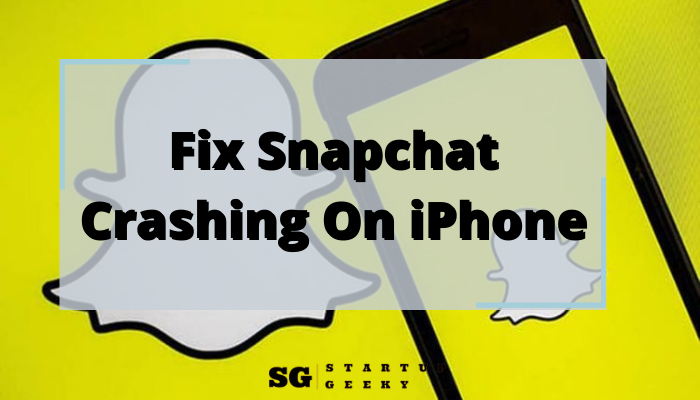Does the Snapchat app keep crashing on your iPhone? If yes, then here are some hacks we’ve figured out to bring the social networking app back on track.
The crashing issue has haunted Snapchat for a long time, with a large number of users often complaining about the repeated crash out of the app. While some state that Snapchat keeps crashing on iPhone right after launch, others report that the app tends to get frozen while being used and automatically quits.
Either way, it’s rather frustrating and needs an immediate fix.
Apps crash in mobile devices is usually tied to low memory or other types of memory issues. Other factors that can be considered as culprits would include other rogue apps, faulty updates, as well as malware. All these can result in an app getting corrupted, thus becoming unstable and that could be the reason why Snapchat connectivity issues occur.
Also, read Ideas For Snapchat Private Story Names 2022
What causes Snapchat to crash on iPhone?
Snapchat crashes on iPhone are usually a result of incompatible versions. While apps such as Snapchat are usually updated automatically, the iOS version running on iPhone is not auto-updated.
The latest versions of Snapchat will sometimes not be compatible with the outdated iOS version running on your iPhone. This leads to constant closing or crashing every time you try to launch the app.
Snapchat may also crash on your iPhone due to server downtime. In such cases, Snapchat users are notified via their various social media handles. To ascertain whether the crash is caused by server downtime, you can check the status of Snapchat servers on Google. However, server downtime or crashes are pretty rare.
Also, if you’re using a VPN and have troubles with Snapchat on your iPhone, the VPN connection could be causing the crash.
Different Hacks to Fix Snapchat Crashing Issues on iPhone
Here are various ways to help users in order to troubleshoot Snapchat’s repeated crashing problem and fix the problem.
Fix 1. Update the Snapchat App
If Snapchat keeps crashing on your iPhone, there’s a possibility you’re using an outdated version. Check whether you’re using the latest version of Snapchat. If you’re using an outdated version, update it by following the steps below:
For iOS 13 and later users follow these steps:
- Open the App Store app. Ensure you’ve logged on to the App Store using your Apple ID and password
- Click on the Profile icon, appearing on the right-upper side
- Scroll the screen and locate the Snapchat icon from the list of Update section
- Click on the Update button and wait for the update to finish before launching the app.
- Launch Snapchat directly from the App Store by clicking the open button.
For iOS 12 and earlier users proceed as follows.
- Access the iOS App Store from the Home screen of your iPhone. The spotlight search feature can help you quickly locate the App Store app.
- Click on the Update tab appearing on the right-lower section of the screen.
- Find the Snapchat app from the App list.
- Next, tap the Update tab adjacent to the Snapchat app. Wait until the update is finished- you’ll see an Open tab. Launch Snapchat from the iOS App Store by clicking the Open button.
After updating Snapchat and you notice it’s still crashing, check out the next solution.
Also, read What Does “User not found” Mean on Instagram? – Here is a complete solution
Fix 2. Check whether iPhone software is up to date
You need to check whether your iPhone is running on the latest released iOS. To verify that your iPhone software is up to date:
- Access and tap the Settings app.
- Tap General.
- Ensure your iPhone is connected to a stable WiFi network and tap Software Update.
- iOS 15 is currently the latest public Over-The-Air firmware. You can easily download and install it over WiFi.
Fix 3. Delete Snapchat and Reinstall It
Deleting the app clears cache and data that may be conflicting, causing the app to crash randomly. On iOS, the only way to clear cache and temporary files stored on the app’s memory is by uninstalling the app.
Deleting Snapchat and re-installing the latest version from Apple’s App Store is likely to solve the annoying crashing problem. Follow the steps below to delete your Snapchat account on your iPhone.
For iOS 12 or earlier versions, follow these steps to delete the Snap app on your phone:
- Tap and hold on to the Snapchat App on the home screen until the icon starts to jiggle.
- Then, tap the X mark badge that appears on the Snapchat app icon. A popup will appear to confirm app deletion.
- To confirm, tap Delete
For iOS 13 and later versions, you can delete Snapchat by following the steps below:
- Locate Snapchat on the Home screen
- Tap and hold on to the Snapchat app icon until a popup appears that allows you to Delete App, Share App, Edit Home Screen, Chat With…, and Add Friends. Tap on the Delete App tab.
- A popup comes with a title- Delete “Snapchat”? Tap on the Delete tab to delete the app.
After deleting Snapchat, the next step is to reinstall it. Reinstalling the app is pretty much the same across all iOS versions.
- Open the App Store.
- Use the search bar function to find Snapchat.
- Click on the Snapchat app.
- Download the app by tapping the cloud with a down arrow icon and waiting for re-installation to complete. You’ll realize that the Get button isn’t there since you’re not downloading the app for the first time. Instead, you’re re-installing it.
After reinstallation, open the Snapchat App and enter your initial Snapchat username and Snapchat password. Check out the next possible solution if the problem still persists.
Fix 4. Force quit the Snapchat app and restart
Force-quitting and launching Snapchat on your iPhone could be an eminent step towards fixing the crashing issue. To force quit and relaunch Snapchat on iPhone, proceed as follows.
- Press the Home button twice in quick successions. For iPhone 11, 12, and 13, swipe up from the bottom of the screen and pause in the middle.
- An app preview screen will appear. Locate the Snapchat preview screen from the list and then tap and swipe up to clear it.
- Do the same for other apps to ensure they don’t cause conflict with Snapchat.
- Once all recent apps are force closed, open Snapchat.
Fix 5. Disable VPN on your iPhone
Try deactivating the VPN service as it might be interfering with Snapchat’s internet connectivity.
- Head over to Settings app on your device -> General -> VPN & Device Management -> VPN. Now, disable the VPN service.
- Next, open Snapchat to see if the crashing issue has been resolved.
Wrapping Up
If you can’t solve the issue after trying all the solutions above, contact Snapchat Support or visit the Snapchat help center website to report the issue for further assistance and recommendations. Also, verify and ensure that your Snapchat account has no issues and that you’ve entered the correct account credentials.
This is a must-do if you have multiple Snapchat accounts, are prompted with login errors, and aren’t sure of the account information or login details to use. Relay any error messages or codes you see while attempting to run Snapchat as these will serve as clues on what went wrong and what needs to work on to fix the problem.